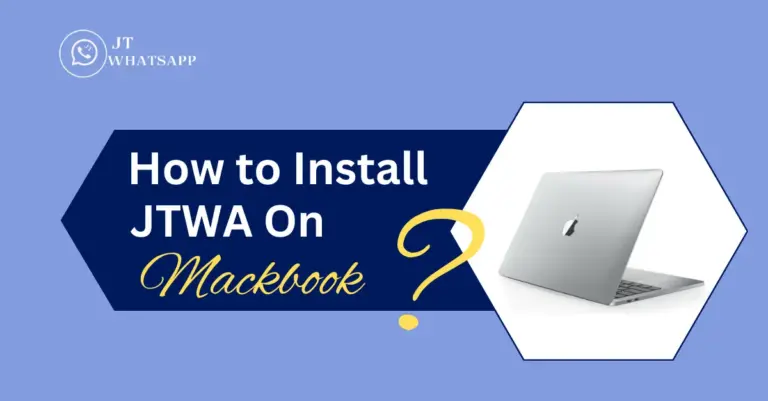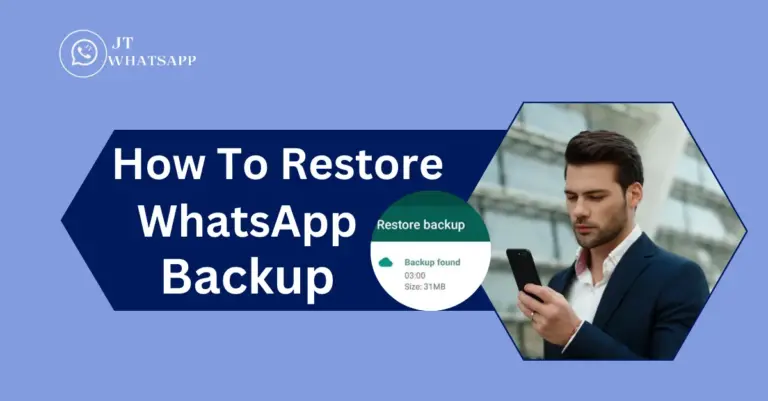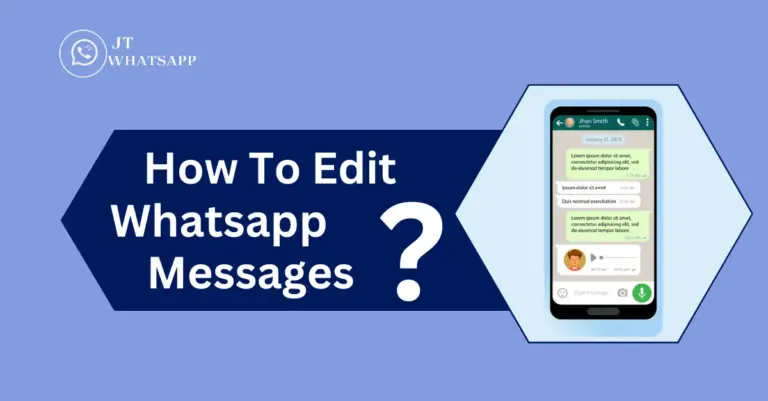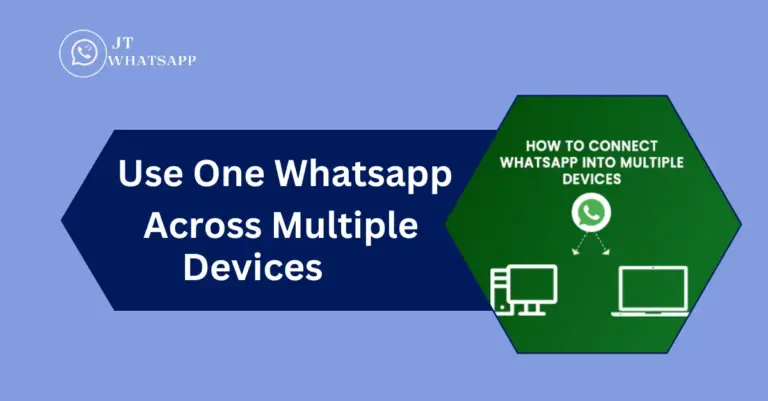How To Use Whatsapp Polls

WhatsApp Poll introduced a functionality where users can communicate with their audience and gather actual feedback. WhatsApp Polls provide an interactive way for businesses and brands to collect valuable information, ideas, decisions, and audience preferences.
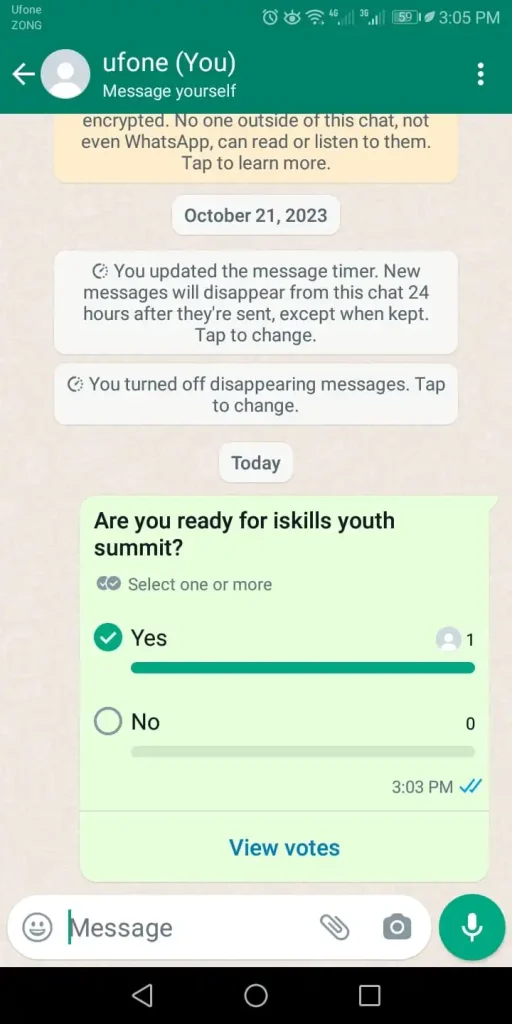
But nowadays, WhatsApp simplifies the process with online polls, making it more convenient. you can easily collect ideas from people at a distance through online polls. it’s for the idea of collecting is not just effective; it’s a piece of cake. Explore the enhanced features and functionalities of polls with JTWhatsApp.
Note
To get updates on poll votes in WhatsApp, enable push notifications. You’ll receive one notification per poll you create, to stay informed.
At a time, you can only choose one option in a poll, not multiple. If you select multiple options, the previous one will be deselected.
If you wish to remove your vote in the poll, simply tap your choice again to unvote.
How to view poll details
to view the number of members who voted in the poll:
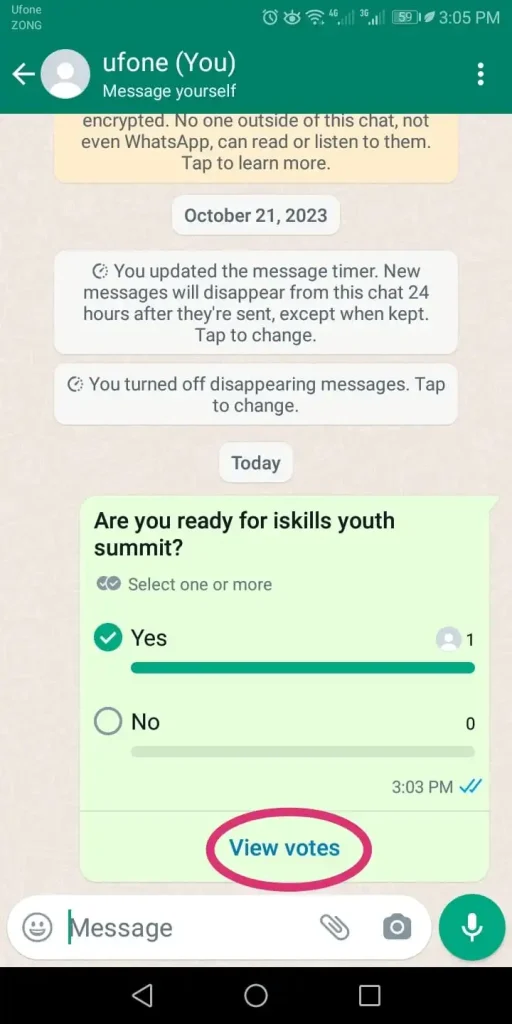
How to create a WhatsApp poll on Android
You can easily create a poll on an Android by this procedure:
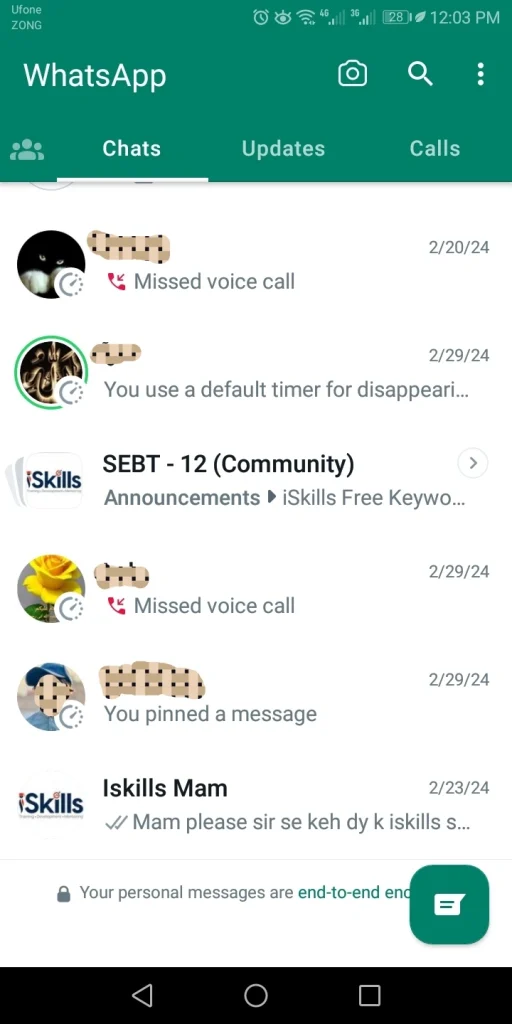
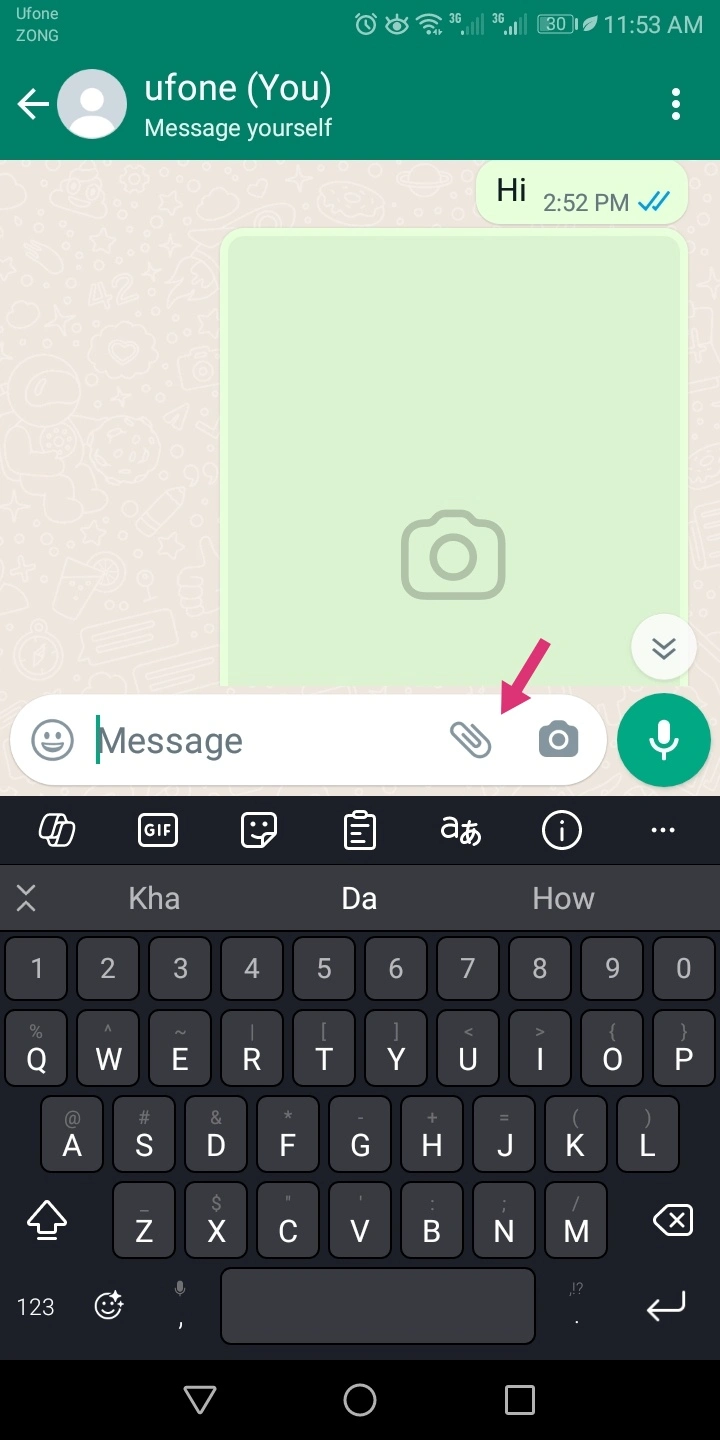
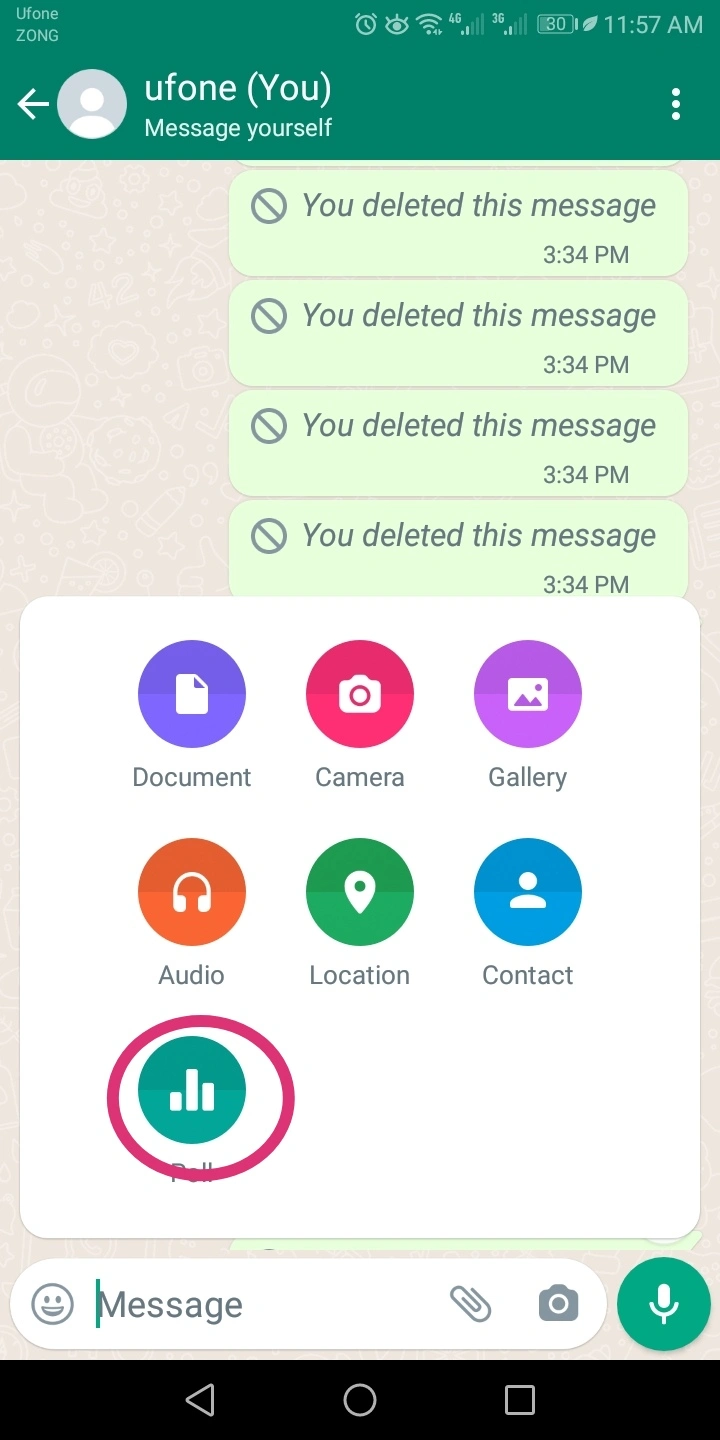
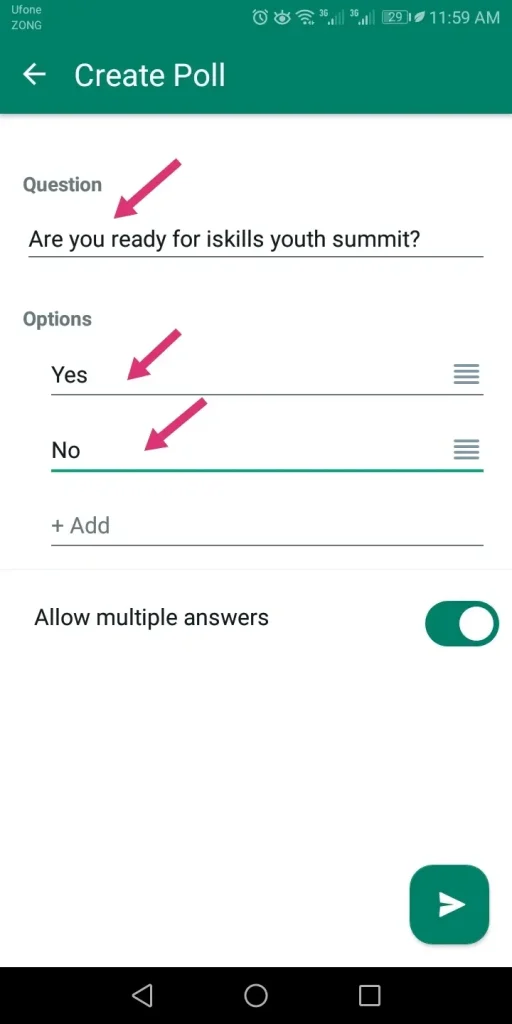
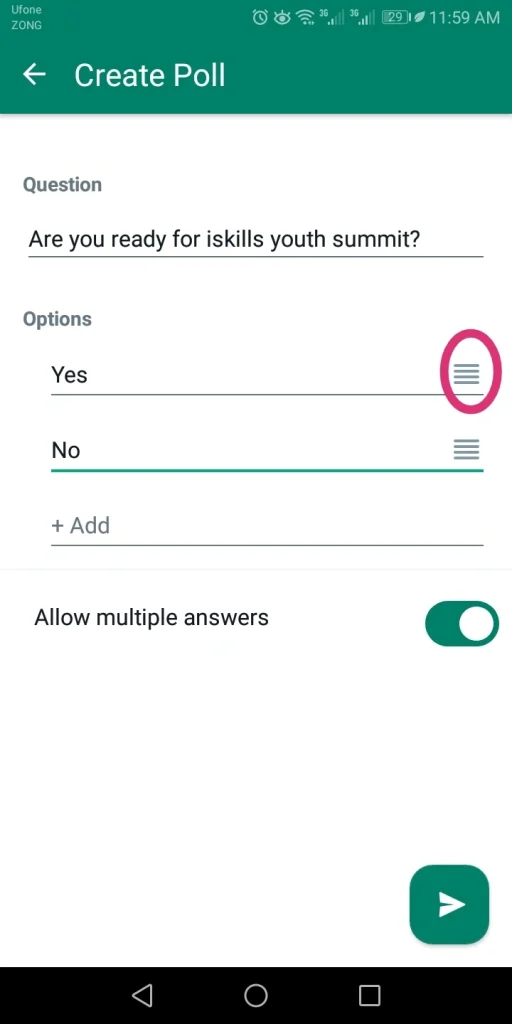
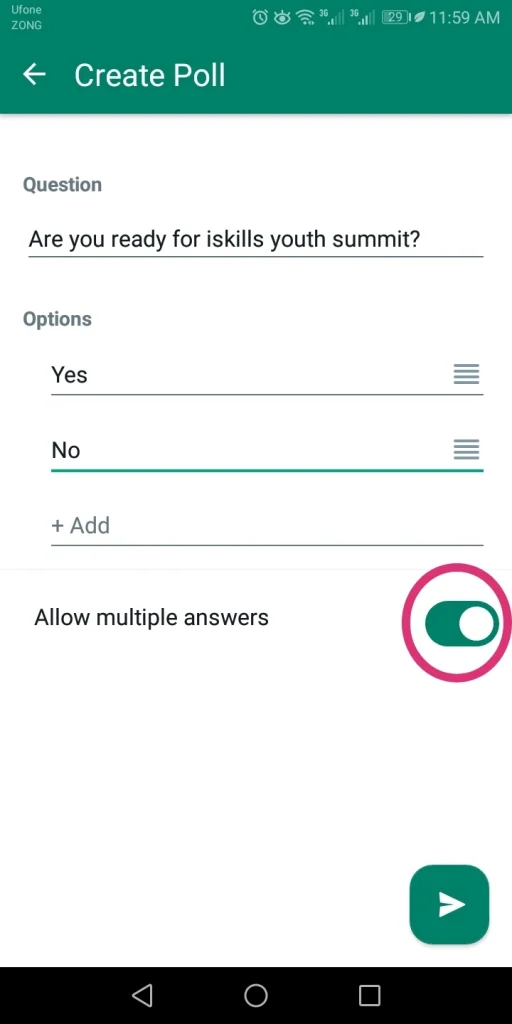
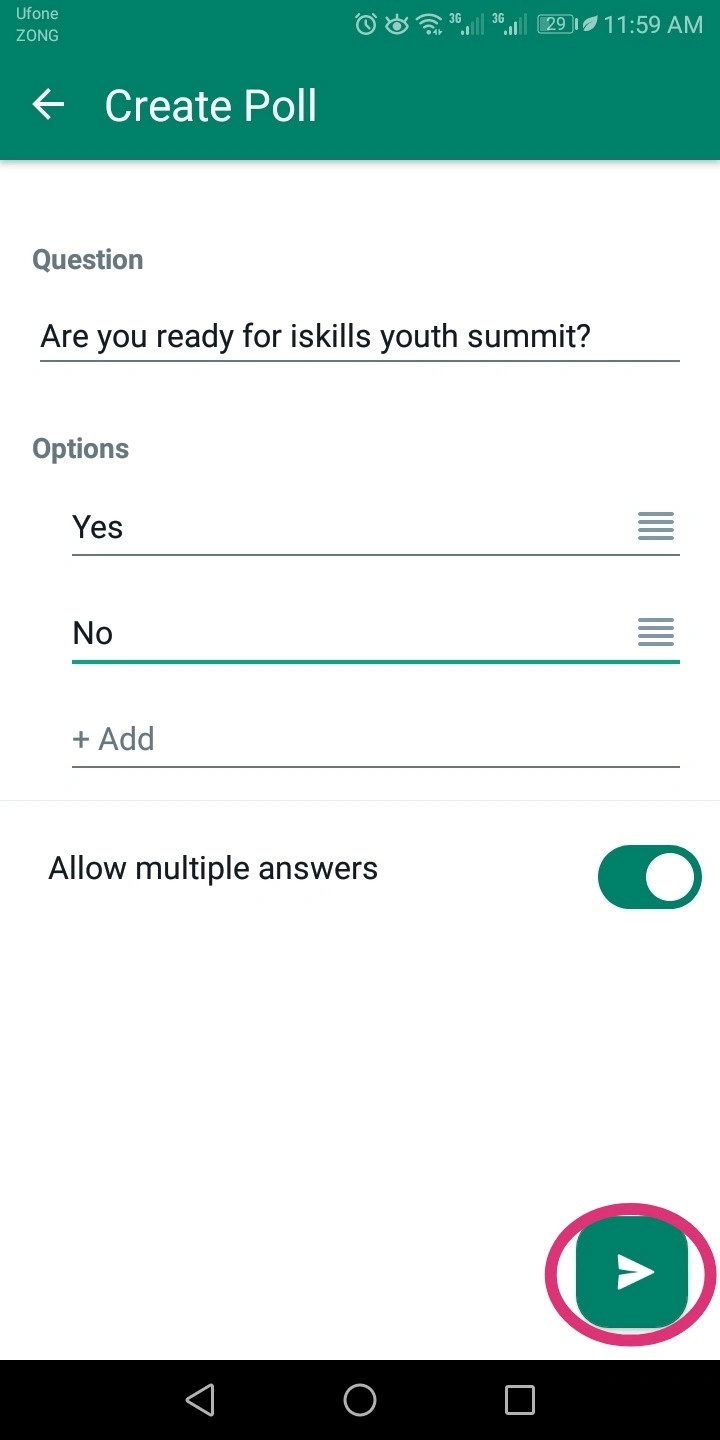
How To Create WhatsApp Poll On iPhone
This functionality is also available on iPhone to collect ideas, follow these steps:
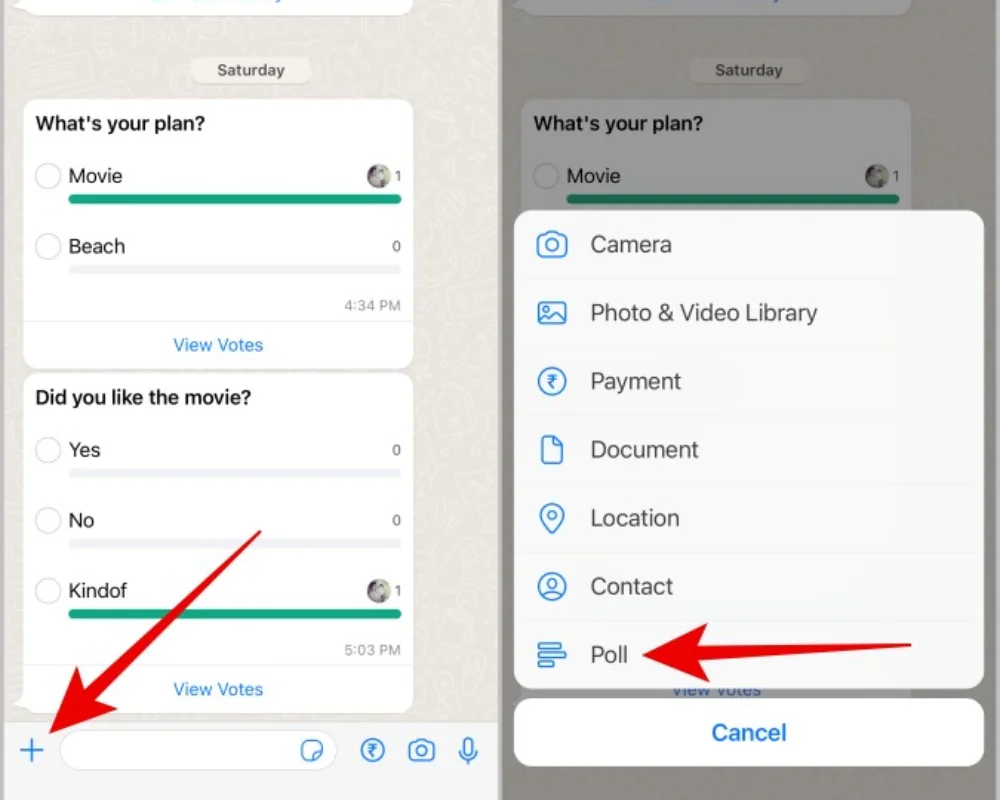
Watch the video and follow the steps to create a WhatsApp poll on your iPhone:
How to create a poll on a desktop
As you create a poll on Android and iphone, you can also create one on a desktop or window:
step: 1
Launch a WhatsApp on your browser, and open a chat. Some devices have a “paper clip icon” or “+” icon near the “typing area”, click it.

step: 2
Here will show a floating menu, choose the “poll” option.
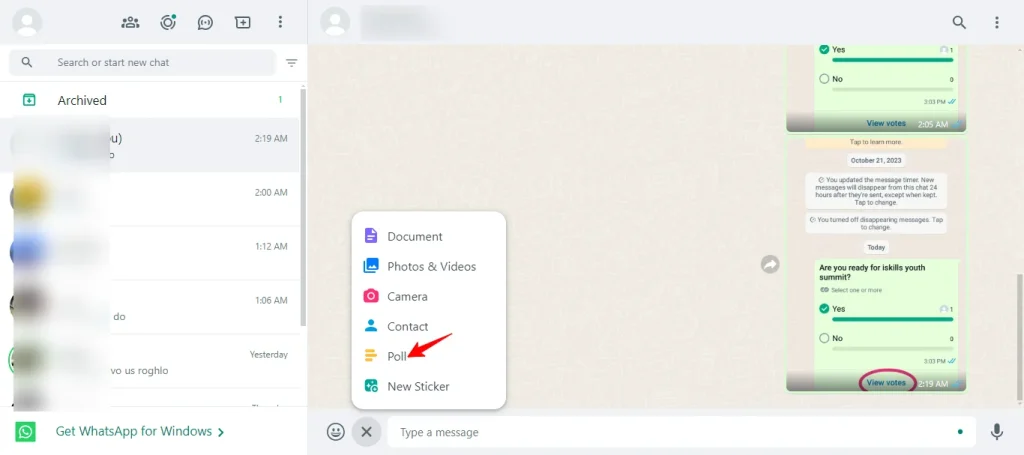
step: 3
Create a poll, and enter a question in the “question field.”
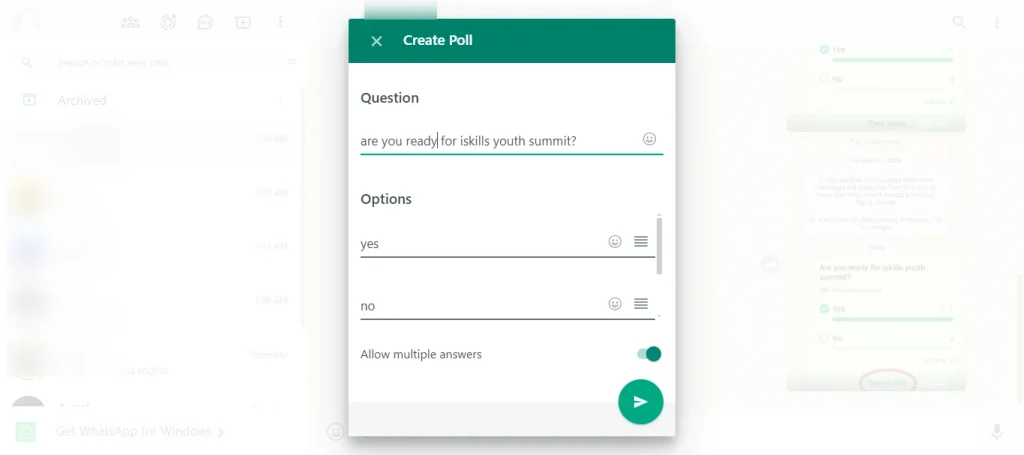
step: 4
Enter poll choices in the option, you can change the poll position by clicking and dragging the “list lines.”

step: 5
Click on the “arrow icon” to share.
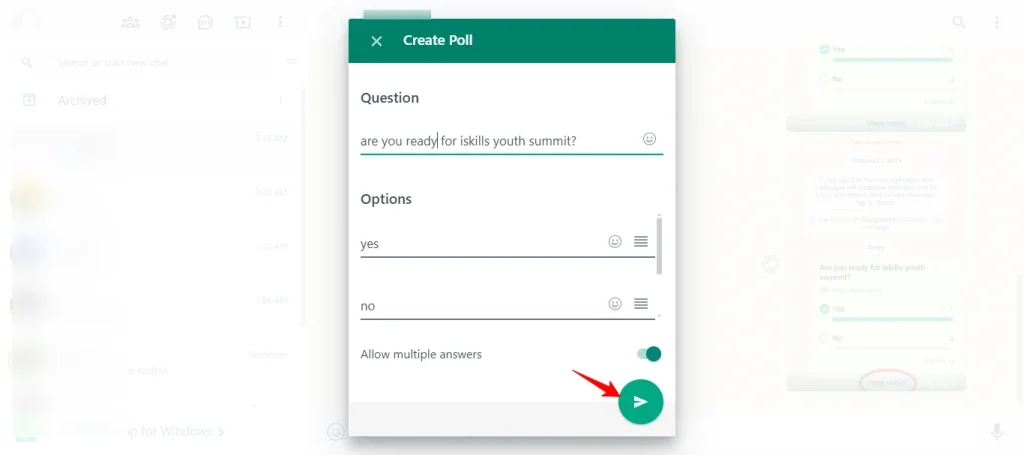
Conclusion
In the past, opinions were gathered on paper, and it was complicated to gather ideas, As they say, “Taking a poll is like hitting the nail on the head.” but this functionality eliminates all the challenges and makes life easier. The best thing is that it can be used on any device without any restrictions. Whether you’re using Android, tablet, computer, or Macbook, you can take advantage of this wonderful functionality.